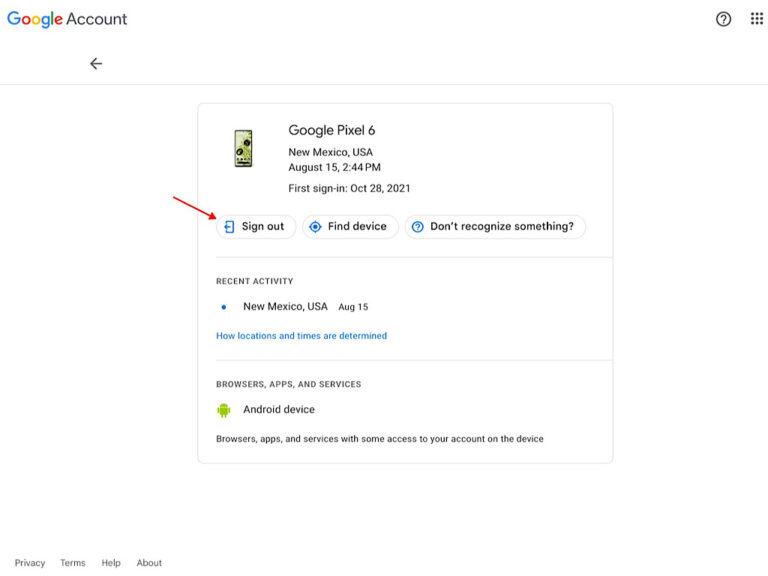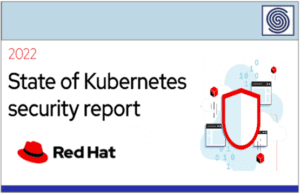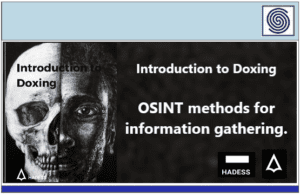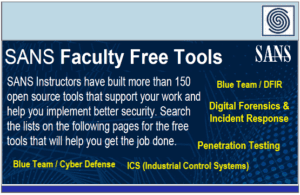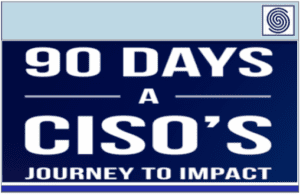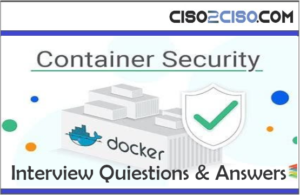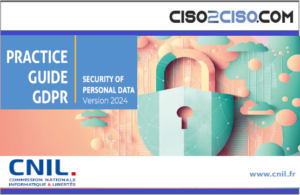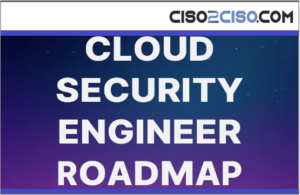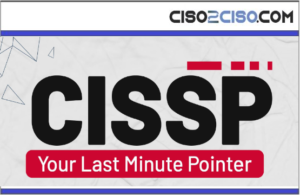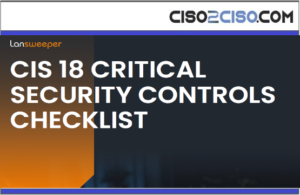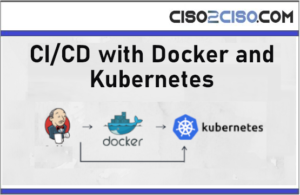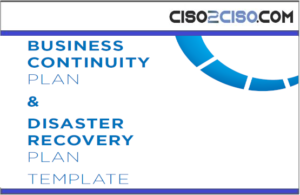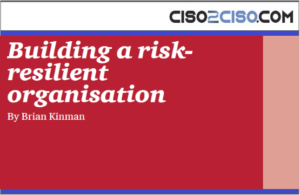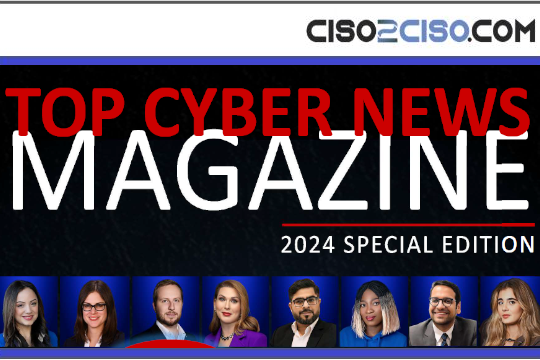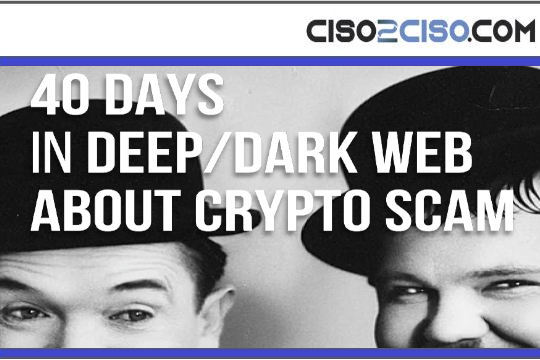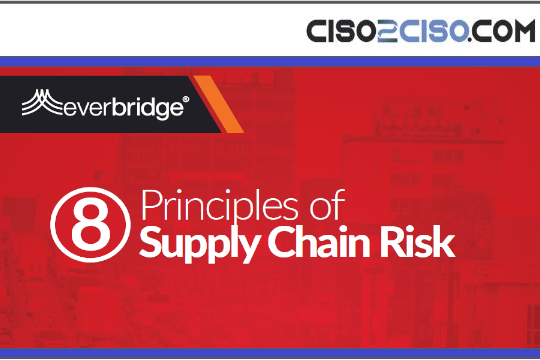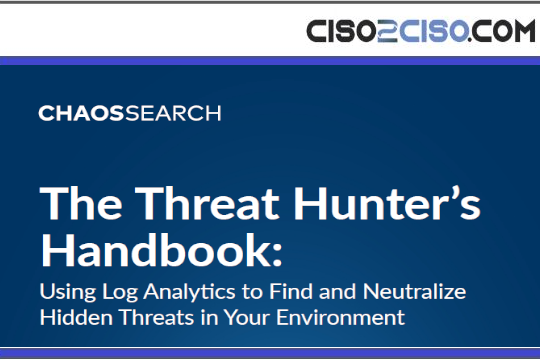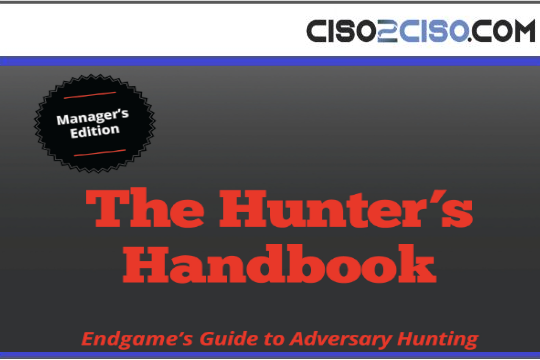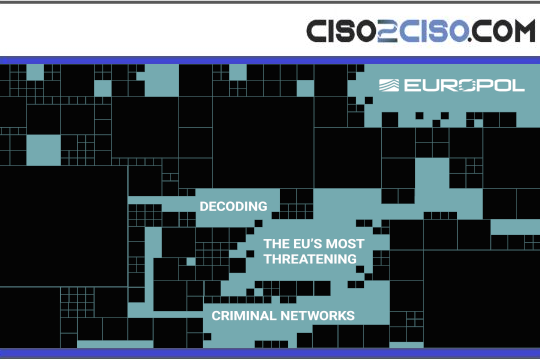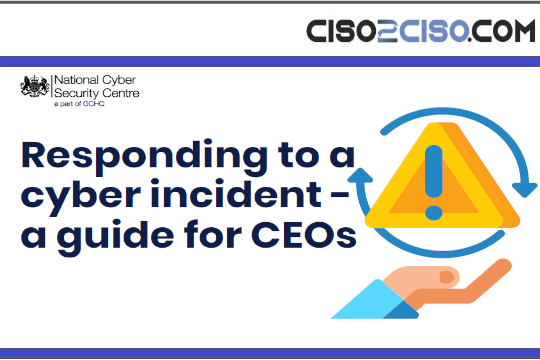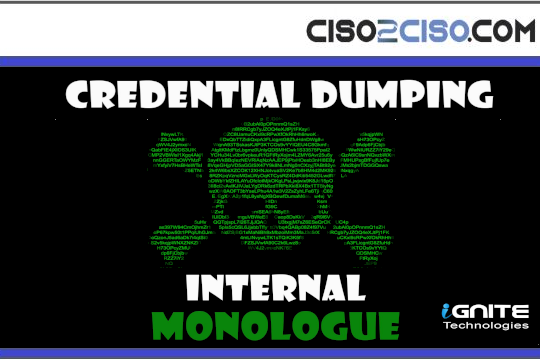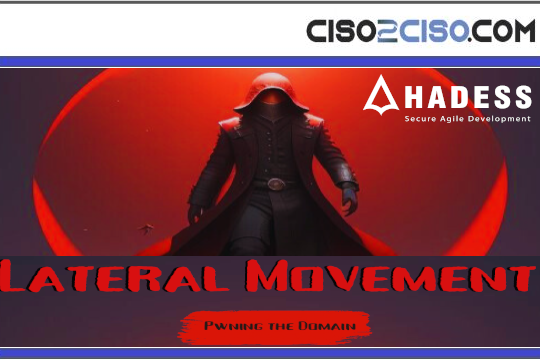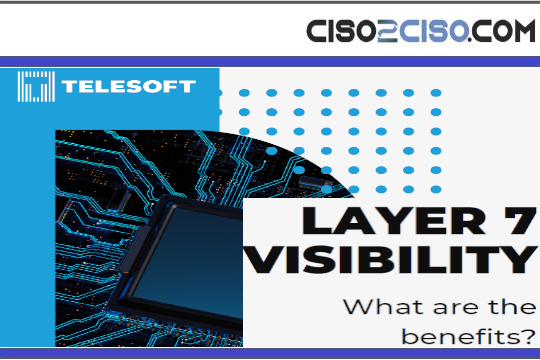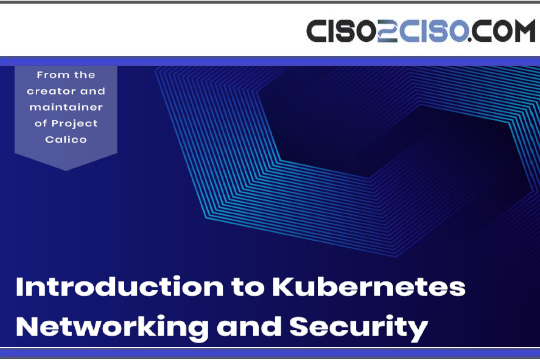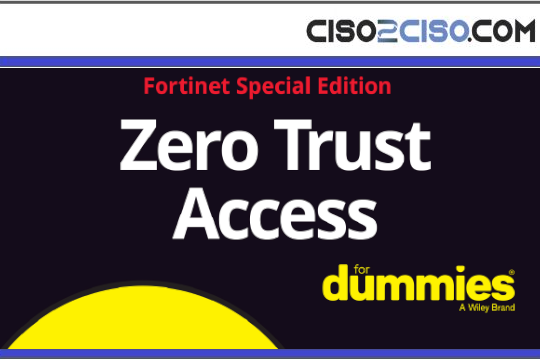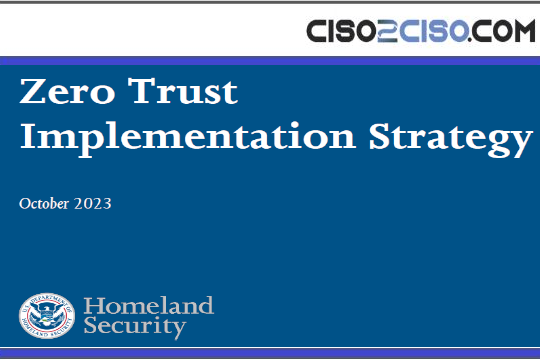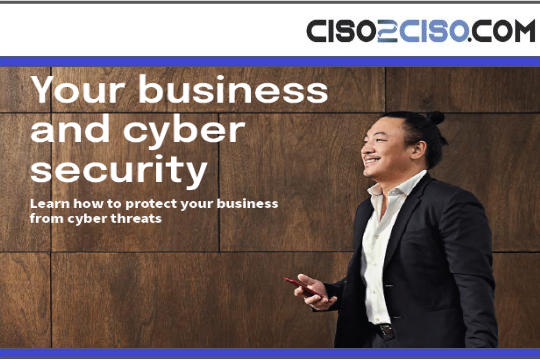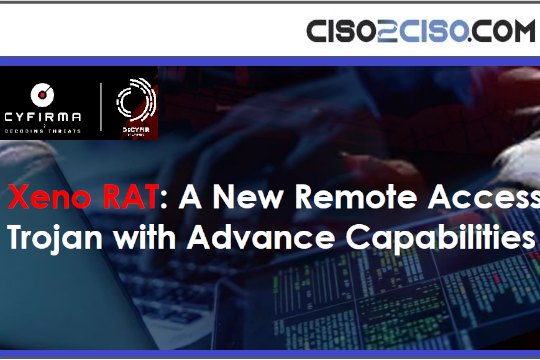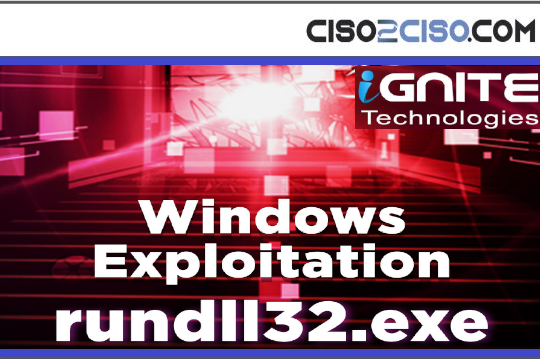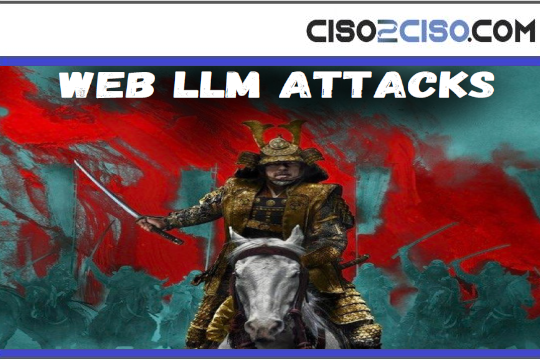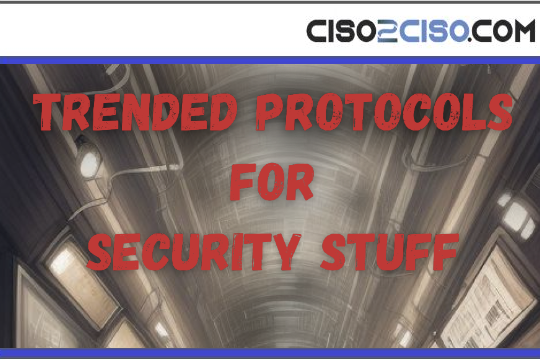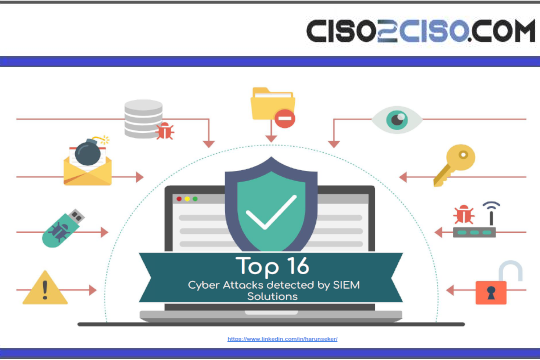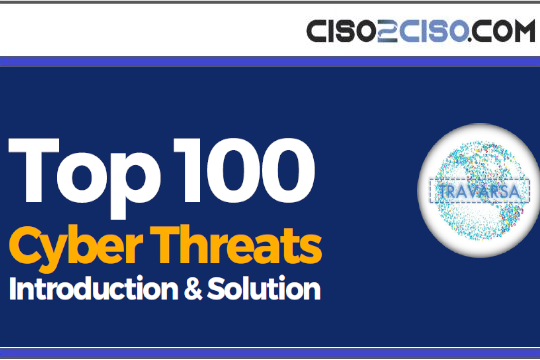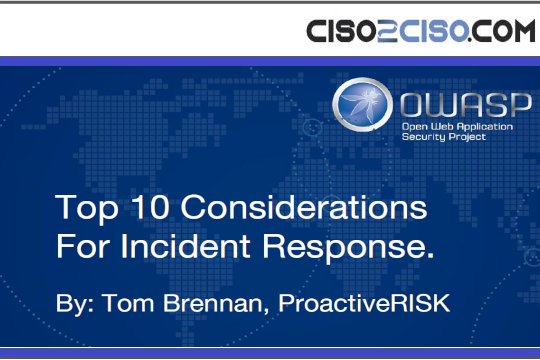Source: www.techrepublic.com – Author: Andy Wolber
How to Remove a Lost Device From Your Google Account
Follow this guide to learn how to easily remove any device from your Google account and keep your account secure.
I have a lot of devices attached to my Google account. Sometimes, those devices no longer need to be attached to my account, and other times, I just need to know what activity has been going on between device and account. With so many devices, tracking activity would quickly become a monstrous challenge. Or, rather, it would if Google were not the company in question.
Google has a number of well-thought-out tools at the ready for device and user management. However, most people don’t know about these tools. That’s why I want to highlight Google’s device security feature. Accessing the Your devices menu from a Google account, you can get an overview of what’s connected to your account, find the last location from which a device was used and remove devices — even lost devices — with ease.
How to review your connected devices
Google’s ability to let you manage your devices via your account security settings is much more important than you might think. It’s a quick way to sign a device out of your account, whether you have said device in hand or not. So, how do you use this magical tool?
- Make sure you’re logged into your Google account on the machine you are using — desktop, laptop or mobile.
- Once you’ve logged in, go to https://google.com/devices.
- At this point, the system will display the devices associated with your account (Figure A).
Figure A
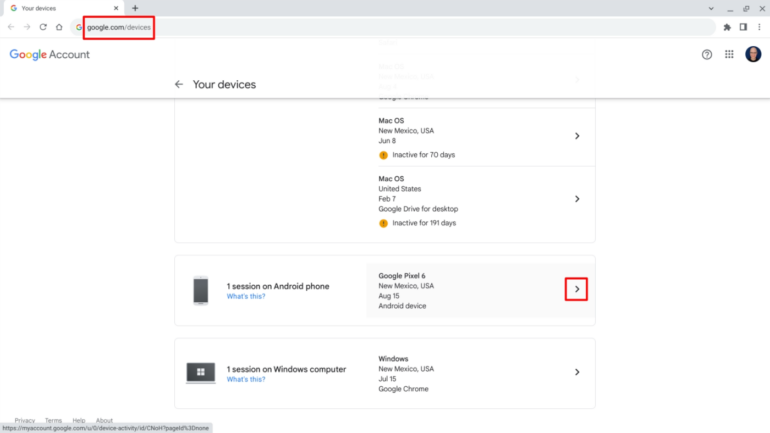
How to remove a device from your Google account.
Now, let’s remove a device from the account. To do this, follow these steps:
- Click to expand the information about the device (Figure A).
- Click the Sign out button (Figure B).
Figure B
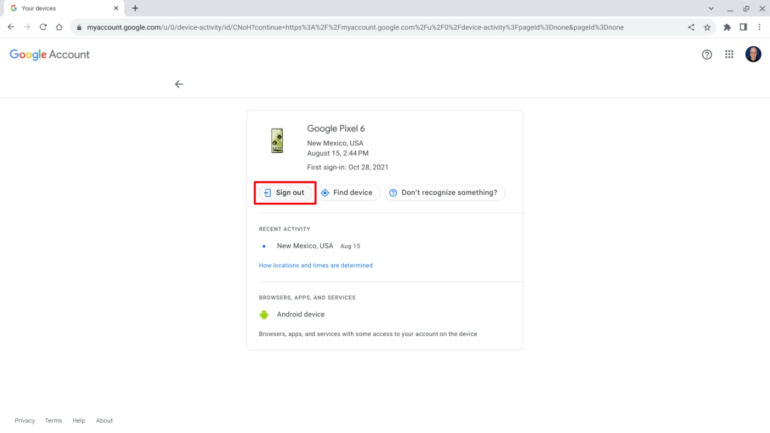
- Confirm removal by clicking Sign out (Figure C).
Figure C
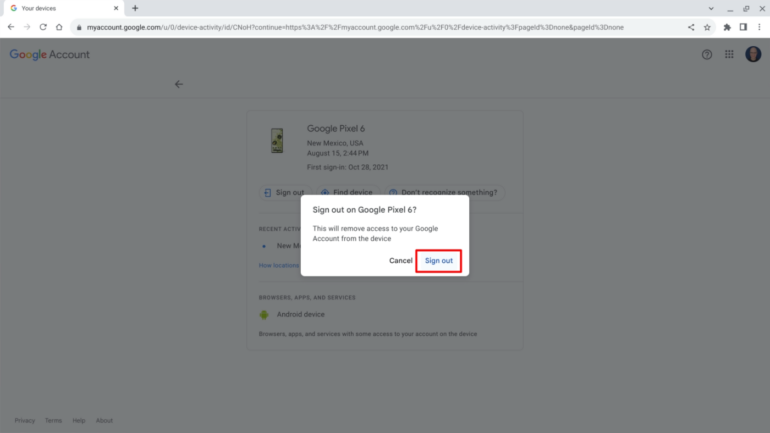
The device has now been removed from your account. You can double-check that this process worked by opening the device and attempting to use any Google services. It should require you to re-authenticate to access your Google account. If the device is not in your possession, revisit the list of devices connected to your Google account. It can take a bit of time for a device to disappear entirely from the list.
Google has included a number of security features with your Google account, including the ability to update your password, configure two-step verification and even recover your account. With the ability to easily remove devices from your account, your computing life just got a bit more secure.
Also See
-
Google Bard cheat sheet: What is Bard, and how can you access it?
(TechRepublic) -
ChatGPT vs Google Bard (2023): An in-depth comparison
(TechRepublic) -
4 Things Google Domains Customers Need to Know About the Sale to Squarespace
(TechRepublic) -
iOS vs Android Market Share: Do More People Have iPhones or Android Phones?
(TechRepublic) -
Google Docs tips for advanced users
(TechRepublic Premium) -
Best software for businesses and end users
(TechRepublic on Flipboard)
Original Post URL: https://www.techrepublic.com/article/pro-tip-easily-remove-a-lost-device-from-your-google-account/
Category & Tags: Cloud,Google,Mobility,Security,android,android device,device activity,google account,google account activity,mobile devices – Cloud,Google,Mobility,Security,android,android device,device activity,google account,google account activity,mobile devices