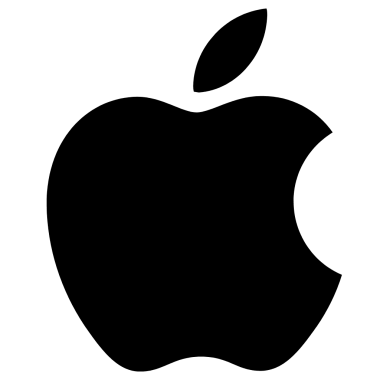Source: davinciforensics.co.za – Author: cyberpro.
Understanding Common Misconceptions
Digital security is a growing concern, and many Apple users suspect their iPhones or MacBooks have been hacked. However, in most cases, these fears stem from new features, security alerts, or misinterpretations of system behaviour rather than actual cyberattacks.
This article explores common reasons why people believe their Apple devices are compromised and how to distinguish between legitimate threats and harmless system activity.
The Latest iPhones and MacBooks: What’s New?
Apple continuously enhances its hardware and software with new security measures, AI-powered features, and system optimisations. The latest iPhone models, including the iPhone 15 series, introduce improved AI-driven background tasks, expanded use of eSIM, and enhanced privacy protections.
MacBooks with M3 chips feature more advanced performance management, which can sometimes lead to increased system background activity. These updates can cause users to see different behaviours that they might mistake for hacking, such as faster battery depletion, automatic network connections, and increased device-to-device synchronisation.
iPhone 14 and Newer Models: Why Users Think They Are Hacked
Apple frequently updates its devices with enhanced features and security measures. However, these changes sometimes cause confusion, leading users to believe they are under attack. Here are some common concerns:
1. Always-On Display (iPhone 14 Pro & Pro Max)
The Always-On Display feature makes it seem like the phone is still active even when locked. Some users mistake this for unauthorised access or remote control of their device.
2. Dynamic Island Notifications
With iPhone 14 Pro models, Dynamic Island constantly displays app activity, like background calls or live tracking. Seeing persistent notifications from apps running in the background may lead users to believe their phone is being remotely controlled.
3. Unexpected Security Alerts
Apple has strengthened its security alerts for Apple ID logins, new device sign-ins, and location tracking. These frequent notifications might cause panic, especially when users receive alerts about logins they don’t immediately recognise.
4. AirDrop and Bluetooth Pop-Ups
Random AirDrop requests or Bluetooth pairing attempts from unknown sources can make users feel targeted. In reality, these could be accidental or from nearby devices in public spaces.
5. Crash Detection & Emergency SOS Features
iPhone 14 introduced Crash Detection, which automatically contacts emergency services under certain conditions. If triggered unknowingly, users may think their phone is being controlled remotely.
6. Stolen Device Protection Behavior
Apple’s Stolen Device Protection changes security settings when a user is away from a familiar location. If a user notices restrictions they didn’t set, they might assume it’s a hack when it’s actually a security feature. Iphone and Macbook
MacBook and Remote Access Fears: Misconceptions vs. Reality
Many Mac users worry about unauthorised access to their devices, but in most cases, what they experience is either a normal macOS feature or a misunderstanding of system logs.
1. Built-in Remote Access Services
MacBooks come with optional remote management tools, but they should be disabled unless explicitly needed:
- Screen Sharing: Should be turned off unless required for remote assistance.
- SSH (Secure Shell): Disabled by default and should remain off unless specifically needed.
- Find My Mac: Should remain enabled for security purposes, as it allows remote tracking and locking in case of theft.
- MDM (Mobile Device Management): Should only be present if managed by a business or school; personal users should check and remove unknown MDM profiles.
Users who stumble upon these settings and see unfamiliar activity might think their device is being controlled externally.
2. Unknown Activity in Terminal and Activity Monitor
Many users check Activity Monitor or run commands in Terminal, discovering system processes they don’t recognise. Normal system processes like “kernel_task”, “mds”, or “trustd” may look suspicious but are essential for macOS functionality. Other common processes include “launchd” (which manages system services), “syslogd” (which logs system events), “cfprefsd” (which manages user preferences), and “windowserver” (which handles graphical display elements).
These are all core macOS components and should not be considered signs of hacking.
3. Persistent Login Requests and Security Alerts
Repeated Apple ID sign-in prompts might indicate syncing issues rather than hacking. Sometimes, logging in from multiple devices can trigger frequent authentication requests.
4. iCloud Syncing Confusion
Users sometimes see texts, call logs, or browsing activity appear on multiple devices and assume they are being spied on. This is typically due to iCloud syncing, which can be turned off in settings.
5. Suspicious Network Connections
Users running network monitoring tools like Little Snitch or netstat in Terminal might see unknown IP addresses or connections. Many of these are legitimate Apple services, cloud sync processes, or software updates.
6. Random Bluetooth Connections
MacBooks frequently scan for nearby Bluetooth devices, which might cause pairing requests. If a user sees an unknown device trying to connect, they may suspect a hacker, but it is often just a nearby phone, speaker, or AirPods.
How to Verify If Your Device Is Actually Compromised
While many fears are unfounded, it’s still important to check for real threats. Here’s how:
For iPhone Users:
- Check for unauthorised profiles: Go to Settings > General > VPN & Device Management and remove any unknown MDM profiles.
- Look for Unusual Battery Drain: Sudden spikes in battery usage can indicate rogue apps running or background app refresh.
- Review App Permissions: In Settings > Privacy & Security, ensure no unknown apps have access to your microphone, camera, or location.
For MacBook Users:
- Check for MDM Profiles: Go to System Settings > Privacy & Security > Profiles and remove any suspicious entries.
- Run a Security Scan: Use macOS’s built-in Malware Removal Tool by running sudo softwareupdate –background-critica
lin Terminal, or use third-party security software like Malwarebytes to scan for threats. - Inspect System Logs for Anomalies: Open Activity Monitor, click the CPU tab, and look for processes consuming high resources that you don’t recognise.
- Check Sharing Settings: Go to System Settings > Sharing and ensure Remote Login, Remote Management, and Screen Sharing are turned off unless needed.
Conclusion: Don’t Panic, Stay Informed
Most suspicions of hacking are misunderstandings of new features, background processes, or Apple’s increased security measures. Users should educate themselves on how Apple devices function and perform basic security checks before making any assumptions.
However, if there are genuine signs of unauthorised access —such as unfamiliar devices linked to an Apple ID or data being modified without permission—users should take immediate action by changing passwords, enabling two-factor authentication, and seeking expert assistance.
By staying informed, Apple users can differentiate between real threats and normal system behaviour, ensuring peace of mind in an increasingly connected world.
Original Post url: https://davinciforensics.co.za/cybersecurity/are-your-iphone-or-macbook-hacked/
Category & Tags: Technology,apple,iPhone,Macbook – Technology,apple,iPhone,Macbook
Views: 0