Source: www.techrepublic.com – Author: Luis Millares
Bitwarden fast facts
Our rating: 4.6 stars out of 5
Pricing: Starts at $0.83 per month
Key features
- Free version with unlimited password storage.
- Affordable subscription plans.
- Encrypted file-sharing system.
Bitwarden is an open source password manager that offers a generous free version, an impressive privacy and security architecture, and affordable pricing across the board.
Its free version is one of the most complete offered by password managers, making it an enticing option for those on a tighter budget. While its desktop application isn’t the most intuitive, its overall package still makes it one of the top password management apps today.
Is Bitwarden free?
Yes, Bitwarden has a dedicated free forever version. Bitwarden’s Free Plan is one of the best free password managers available, as it offers unlimited passwords and access for an unlimited number of devices. This is in contrast to some password managers, such as Dashlane, whose free version only allows access on one device at a time and only stores 25 passwords.
Bitwarden’s Free Plan comes with all of Bitwarden’s core password management features, such as zero-knowledge encryption, username and password generator, and two-step logins. However, it doesn’t come with Bitwarden’s 24/7 email support, emergency access, and encrypted file attachments like the paid subscriptions.
Bitwarden’s free tier is one of the most complete free versions available. It’s perfect for users on a tight budget wanting a fully-functioning password management system.
SEE: Bitwarden Free vs Premium: Which Plan Is Best for You? (TechRepublic)
Bitwarden pricing
Bitwarden offers pricing plans for both personal and business use.
Personal plan pricing
| Personal Plan | Free | Premium | Families |
|---|---|---|---|
| Price | $0 | Around $0.83 per month ($10 billed annually) | $3.33 per month |
| Sharing vault items with other users | 2 users | 2 users | 6 premium accounts |
| Bitwarden Send (encrypted sharing) | Text only | Text and Files | Text and Files |
| Two-step Login | Email, Authentication App, Hardware Security Key | Yubico OTP, Duo, Hardware Security Key, Email, Authentication app | Yubico OTP, Duo, Hardware Security Key, Email, Authentication app |
| Emergency Access | No | Yes | Yes |
Aside from having a strong free version, Bitwarden continues to be a great value option with its affordable pricing for its personal plans. As premium subscriptions range from $1.66 (RoboForm) to $4.99 (Dashlane) per month, Bitwarden Premium offers a yearly fee of just $10 per year, or around $0.83 per month, to be exact. This makes Bitwarden one of the most affordable password managers available.
Given the lower price, I would say Bitwarden Premium isn’t the most feature-packed password manager. It lacks extra features like Dashlane’s built-in VPN or 1Password’s more polished user interface. However, you are getting the fundamental features you need at a very affordable price.
For first time users, I recommend trying out Bitwarden’s free version. It’s easy to set up and gives you a decent feel for their service. It also helps that upgrading to a premium version isn’t that expensive either.
Business plan pricing
| Business Plan | Teams | Enterprise |
|---|---|---|
| Price | $4 per user, per month | $6 per month/ per user |
| No. of users | Unlimited | Unlimited users |
| Self-host Option | No | Yes |
| Passwordless SSO Integration | No | Yes |
| Policies | No | Yes |
Bitwarden’s business-tailored Teams plan falls within the usual pricing compared to the competition. You get 10 users, all of Bitwarden’s core and premium features, event and audit logs, user groups, and a directory connector.
In 2023, Bitwarden’s Teams plan was actually called Teams Starter and was priced at $20 per month for up to 10 users. In 2024, it’s now just called Teams and is priced per user at $4 per month. It maintains the same feature set, such as all Bitwarden premium features, event and audit logs, and user groups.
While I personally like how Teams is now priced at a per user basis, which can be great for businesses that don’t necessarily need all 10 seats filled, it’s unfortunate that it’s now also double the price. This means that the same 10 users would be priced at $40 per month. If you’re looking for a more affordable subscription for your small team, 1Password’s Team Starter Pack is priced at $19.95 per month for up to 10 users.
Thankfully, Bitwarden’s cost-effective Enterprise subscription at $6 per month, per user was retained from last year. When compared with other business-to-enterprise level plans, it still sits as one of the more affordable options. LastPass’ Business plan is priced at $7 per month; while 1Password’s Business subscription is at $8 per user, per month.
For features, self-hosting and passwordless SSO integration are only available on Bitwarden’s Enterprise subscription. You get unlimited users, policies, account recovery administration, and free Families Plan for users.
Overall, Bitwarden’s affordable pricing on most of its subscriptions is one of its strongest features. If you want an affordable password manager that doesn’t skimp out on key features, Bitwarden is a great pick.
Is Bitwarden really secure?
Yes, Bitwarden is a safe password manager. It operates on a zero-knowledge architecture, which means that the end-user is the only one with real access to their data. It’s also unique in that it is open source software, allowing the public to review their code and monitor it for any vulnerabilities. This is an amazing bit of transparency that I know privacy enthusiasts will find valuable.
In addition, Bitwarden utilizes industry leading AES 256 encryption and undergoes regular security audits that validate its security claims. I also appreciate how Bitwarden makes it clear that user master passwords are never stored either locally or in memory. This is big, given that your master password is your main key to unlocking all your other passwords.
At time of publication, Bitwarden had no reported hacks or data breaches. Altogether, Bitwarden is one of the safest password managers to use in 2024.
Key features of Bitwarden
On top of the fundamental password manager features like password generation and encrypted vaults, Bitwarden offers a few features that help it stand out from the competition.
Unlimited passwords and devices for free
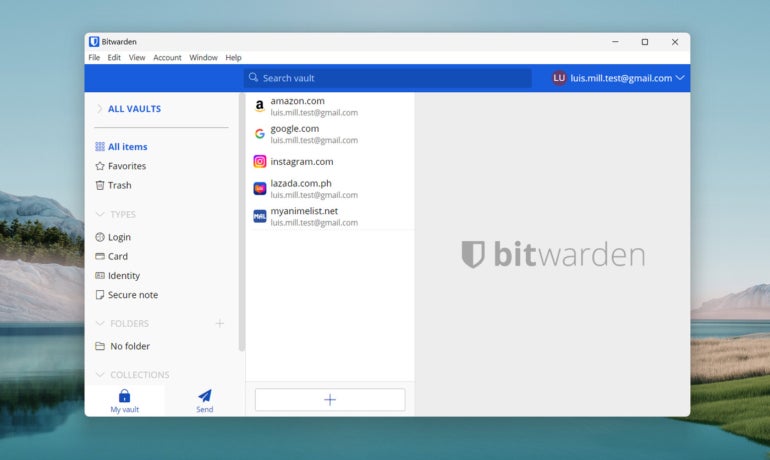
Bitwarden is best known for its generous free version. In particular, the fact that Bitwarden allows for an unlimited number of passwords and devices to use it on for free makes it a great starter password manager, especially for those on a budget.
In theory, individual users don’t have to spend for a premium subscription to get a functional and secure password manager. Other password managers, like Dashlane, only allow for 25 stored passwords, while 1Password doesn’t even offer a free tier of their service altogether.
Bitwarden Send
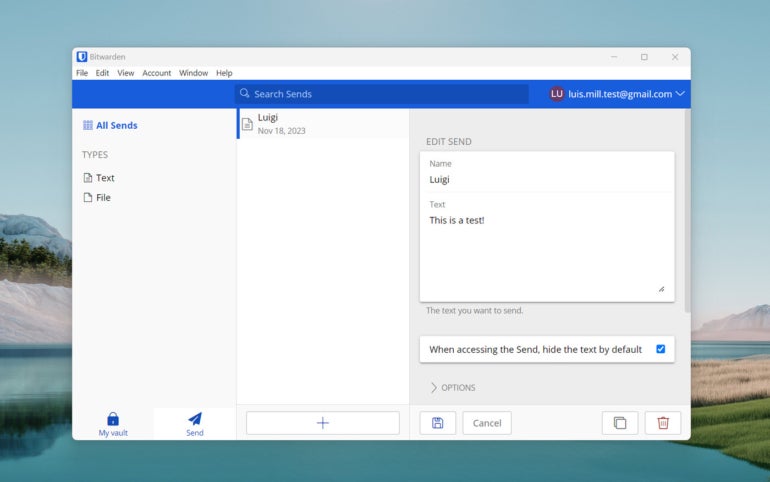
Bitwarden Send allows users to send out encrypted files and text for secure file-sharing. It can transmit text of up to 1000 encrypted characters or files of up to 500 MB. The cool thing about Bitwarden Send is the configurable lifespan, allowing users to set how long a text or file can be accessed or viewed before being deleted from the system.
This feature will be especially useful to users who regularly send out sensitive or confidential documents like contracts, agreements, and the like.
Emergency access
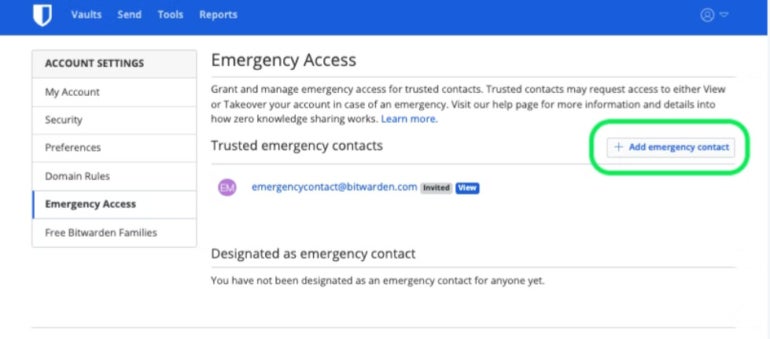
While many password managers offer emergency access, Bitwarden’s implementation stands out for its convenience. In Bitwarden, users can grant emergency access to trusted contacts through email — allowing them to request vault access when needed. This process is a lot more streamlined compared to 1Password’s Emergency Kit system, which makes use of a stowed PDF or Dashlane’s use of a proprietary DASH file for emergency access.
I like how you can set a Wait Time for vault access, which gives the account owner time to accept or deny emergency access requests if necessary. Do note that emergency access is only available for premium Bitwarden users and is not available on their free tier.
Bitwarden authentication and security options
Bitwarden includes two-factor authentication for users to access their Bitwarden vaults. It offers numerous 2FA methods, such as an authenticator app, email, via FIDO2 WebAuthn credentials, YubiKey, via Duo Security, and more. Take note, however, that only the first three 2FA methods mentioned are offered in Bitwarden’s free version.
In terms of security options, Bitwarden allows users to unblock vaults via biometric technology such as fingerprint or face authentication. During my testing, I was able to manually set a vault timeout action to either require re-authentication or a master password to unlock my vault after a given amount of time.
For password generation, Bitwarden allowed me to create a random password with up to 128 characters. I was also able to create a username using Bitwarden’s password generator — a handy feature to ensure I didn’t reuse the same username for different accounts.
Bitwarden interface and performance
Bitwarden’s desktop user interface follows a very simple and minimalistic design. While it looks clean, I do feel that it can be more intuitive in terms of menu placement.
I would prefer that important menus such as the Password Generator and Settings not be hidden in dropdown menus at the top of the application.
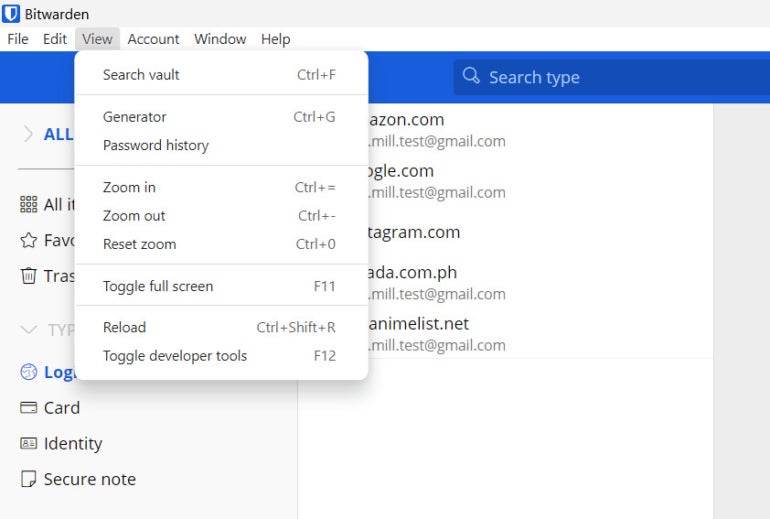
Bitwarden’s browser extension is more intuitive to use, as important menus like the vault and settings are more easily accessible.
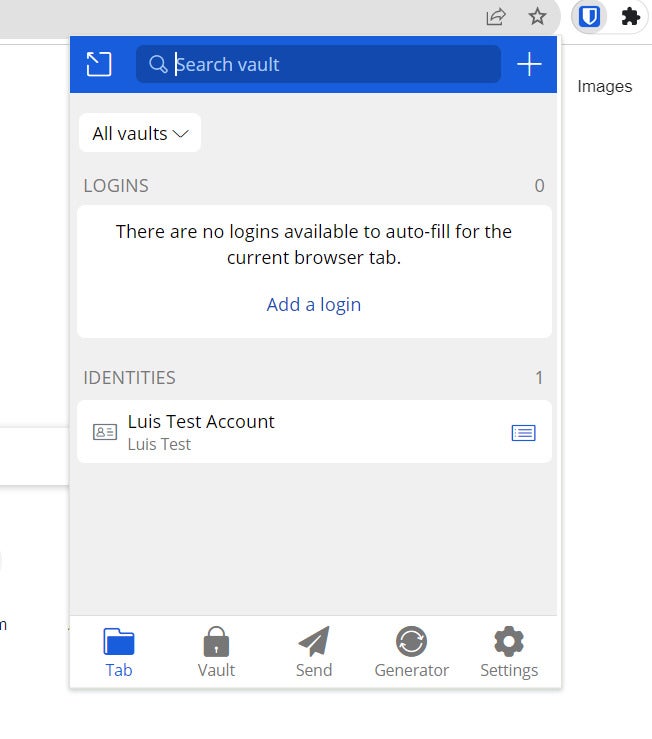
In 2023, I had a bit of trouble with Bitwarden’s auto-fill functionality. Unlike other password managers that automatically had pop-up icons in username or password fields for easy auto filling, Bitwarden required me to open their browser extension first, then click on the suggested credential, for the login details to get filled in. You can see a sample of this in the image below.
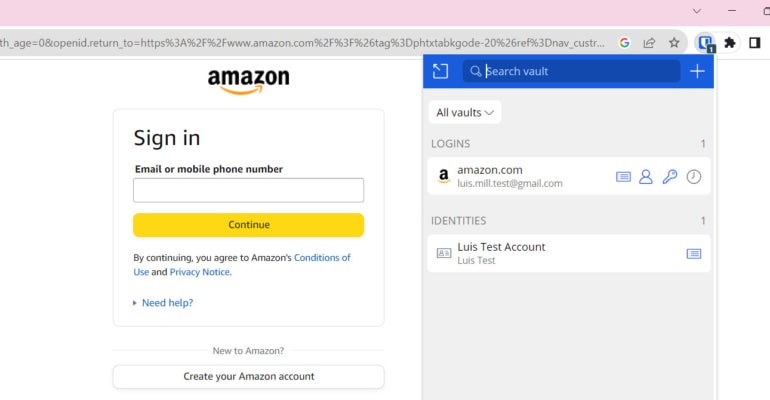
If you take a look at the Amazon email address field, there’s no Bitwarden logo or icon in sight to click on for easy password filling. While this wasn’t the end of the world, it did add an additional step to the log-in process and was slightly inconvenient — especially considering how this is the usual practice with other password managers.
Now that we’re in 2024, I’m very happy to report that Bitwarden has addressed this issue and now has its autofill menu appearing on form fields when you click on them by default.
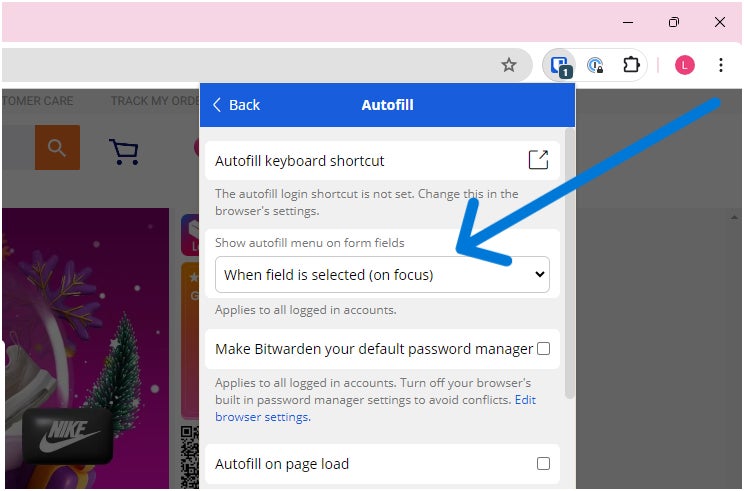
In my view, this change provides a significant improvement to the day-to-day user experience, as it not only makes form filling much easier but it also helps make using Bitwarden feel like a seamless experience. Below is a screenshot of the Bitwarden logo for autofill in a username field, as per the new changes implemented.
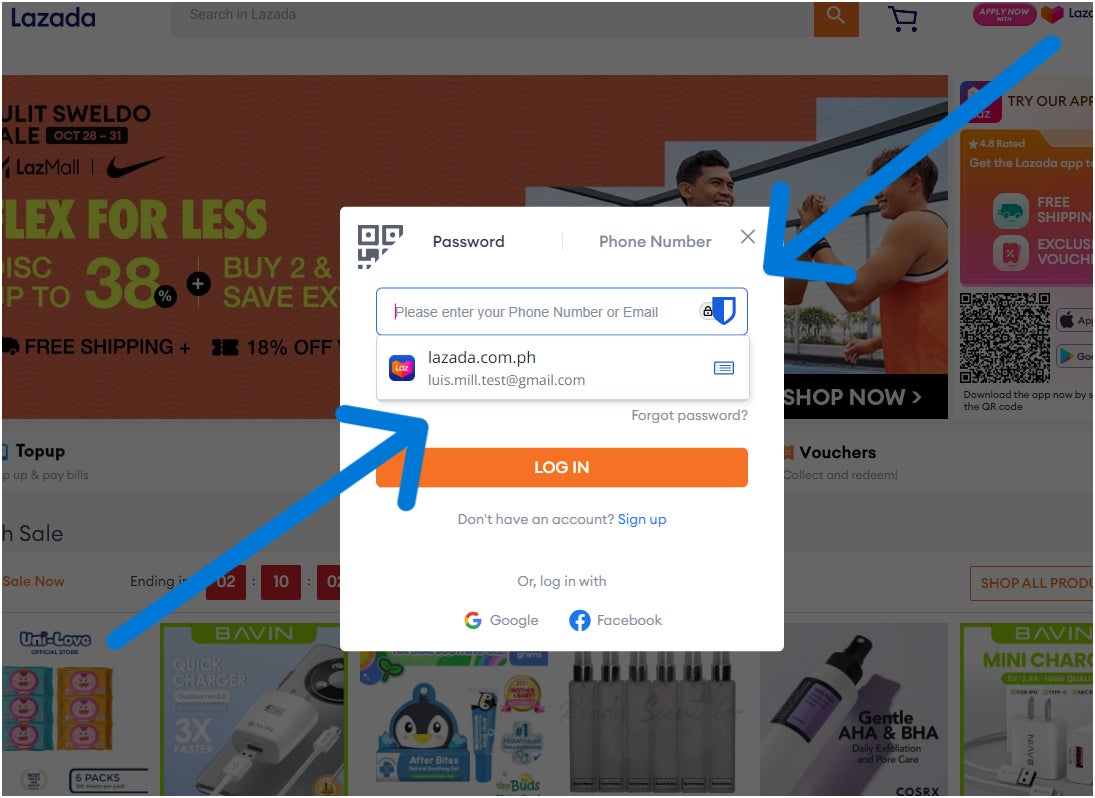
Like last year, Bitwarden’s auto-fill on page load feature is still off by default. For context, what auto-fill on page load does is that when a webpage loads and Bitwarden detects a login form within the page, your login credentials will automatically get fed to the form field without any action from the user. Per Bitwarden, this feature is turned off because some untrusted or malicious websites may use this to steal user credentials.
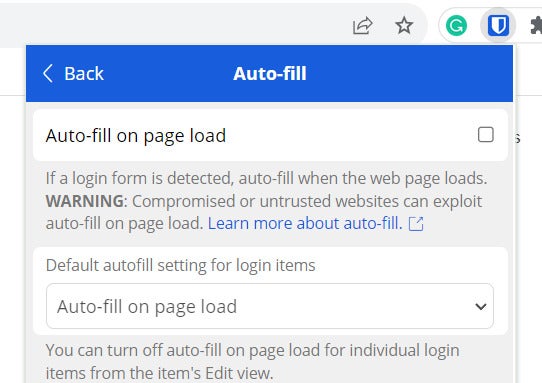
To me, I appreciate Bitwarden going the extra mile in making sure that its features are actually secure and don’t leave user credentials at risk of being stolen. For users willing to take on that risk, it’s great that Bitwarden gives you the option to do so.
For password capture and replay, I had zero issues with Bitwarden. It was able to reliably capture new logins and passwords and replay them once I revisited the corresponding sites.
One small nitpick I have, however, is that Bitwarden doesn’t let you generate new passwords from within the form field itself. When you click on a password field, you get an option to add a new login instead of getting a pop up of Bitwarden’s password generator.
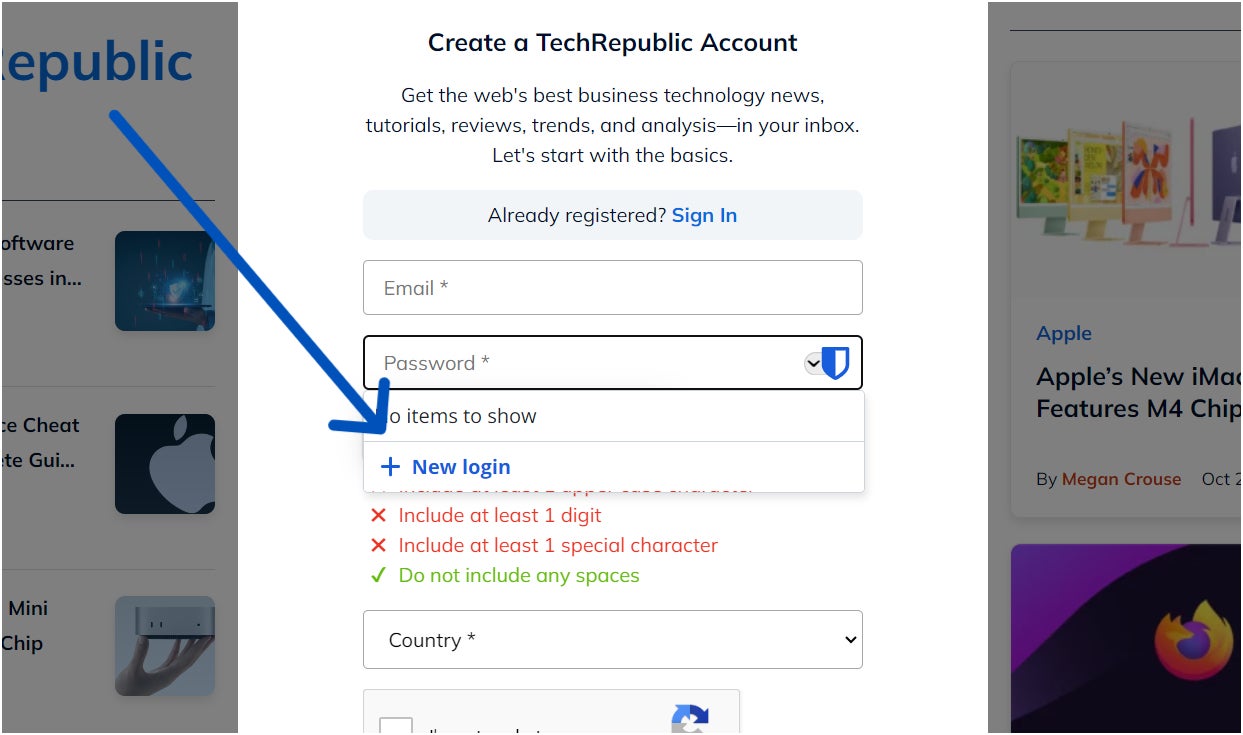
When you click “+ New login,” you’re greeted with Bitwarden’s Add item page that lets you fill out all the login information in one single pane, such as the site name, username, and password. From here, you’ll be able to use Bitwarden’s password generator and tweak it to your liking.
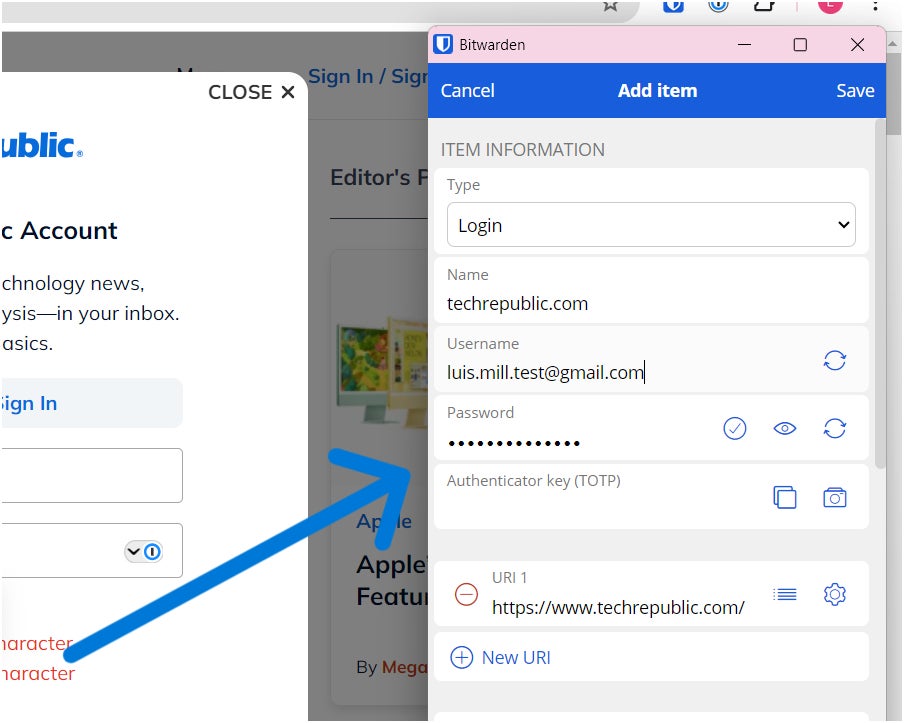
While some may like this more organized approach, I personally prefer for the password generator to appear as a pop up in the form field itself. To me, this would make for a quicker and more seamless experience in saving a new login. Again, this is more of a personal choice, as Bitwarden’s password capture worked with no trouble at all.
Bitwarden mobile app
To Bitwarden’s credit, their mobile application mimics that of their intuitive browser extension. I tested the Bitwarden mobile application on my Android phone.
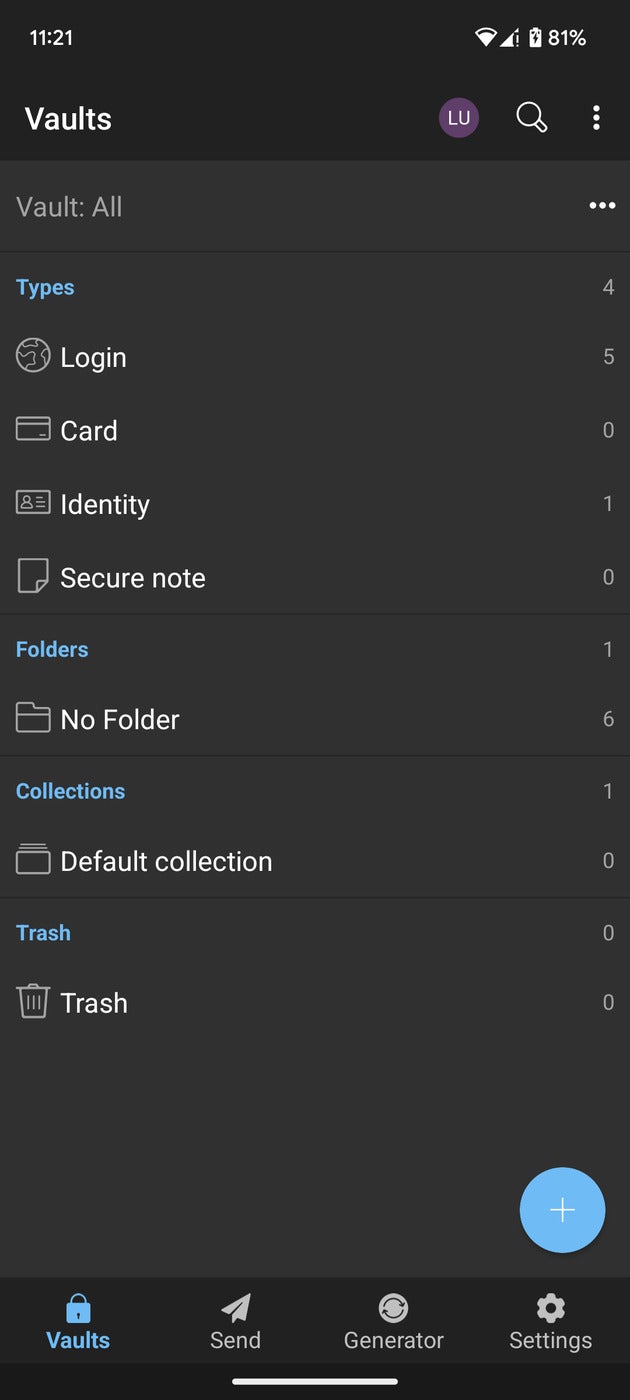
It adopts an easy-to-use interface and is fairly straightforward. I noticed that the application’s animations did feel a bit clunky, but it was still a stable experience overall.
I also liked how the Bitwarden mobile app doesn’t allow for any screenshots or screen-grabs by default. This is a subtle but important security feature that can help prevent your credentials from being stolen by bad actors.
SEE: How to Create an Effective Cybersecurity Awareness Program (TechRepublic Premium)
Bitwarden pros
- Free version with unlimited password storage.
- Very affordable pricing across plans.
- Easy-to-use emergency access feature.
- Encrypted file-sharing system.
- Open-source.
- Clean security reputation.
- Improved auto fill capabilities.
Bitwarden cons
- Desktop UI can be more intuitive.
- Doesn’t have a ton of extra features.
Is Bitwarden worth it?
Bitwarden’s generous free version, zero-knowledge encryption, and affordable pricing make it a great choice for users looking for a bang-for-your-buck password manager. The fact that you get unlimited passwords and can access them on unlimited devices, on top of its open source platform, makes Bitwarden a strong contender in the password manager space.
While its desktop application can be more intuitive, Bitwarden packs a lot of value for money across all its plans to make it perhaps the best budget password manager available.
Bitwarden alternatives
If you find that Bitwarden lacks in functionality, I’ve listed a few alternatives that could be a better fit for your needs and workflow.
Dashlane

Dashlane is a well-known password manager solution that offers top-tier security, tons of features, and a sleek user interface. It comes with an impressive dark web monitor feature that sends users alerts in case a stored password or credential is involved in a data breach. It also allows for unlimited secure password-sharing to share credentials with multiple users.
To learn more, read our full Dashlane review.
1Password
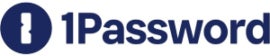
For those who prioritize security above all, 1Password is a good choice. On top of the regular password management features, it comes with vulnerability alerts and phishing protection to safeguard against malicious individuals. It also automatically locks the password vault during periods of inactivity, adding an additional level of security to protecting your logins.
To learn more, read our full 1Password review.
Keeper

For large organizations, Keeper can be a great fit. It provides a more organizational approach to password management with folders, subfolders, and shared team folders. For security, Keeper also implements dark web monitoring that scans employee records and informs them of any issues with their credentials.
To learn more, read our full Keeper review.
Frequently asked questions about Bitwarden
Has Bitwarden been breached before?
No, Bitwarden has never been breached. As of October 2024, there have been no reports of incidents where Bitwarden’s service or infrastructure has been compromised in any way.
Where can you find a tutorial on how to use Bitwarden?
You can check out our How to Use Bitwarden guide that takes you through the step-by-step process of choosing a Bitwarden subscription, setting up the Bitwarden browser extension, and saving your first password, among other things.
We also provide some tips and tricks on how to best use Bitwarden for your business and how to maximize its feature set.
Can Bitwarden be used on multiple devices?
Yes, Bitwarden can be used on an unlimited number of devices regardless if you have an active Bitwarden Premium subscription or are a Bitwarden Free Plan user.
What platforms does Bitwarden support?
For desktop, Bitwarden has applications for Windows, macOS, and Linux. It also has mobile apps for both iOS, Android, and F-Droid
In terms of web browser extensions, Bitwarden supports Chrome, Edge, Firefox, Safari, Opera, Brave, Vivaldi, Tor, and DuckDuckGo.
Review methodology
My review of Bitwarden involved a detailed analysis of its security features, price, and real-world performance. I had hands-on experience with Bitwarden through its free version and supplemented my findings with user testimonials and reputable reviews.
To test Bitwarden, I installed its desktop application on my Windows laptop and its mobile app on my Google Pixel 6. I also tested Bitwarden’s Chrome extension on my browser.
I rated Bitwarden on everything from its password management features to its pricing based on an internal algorithm to get a rating of 4.6 out of 5 stars. The scoring was based both on Bitwarden on its own and in relation to other available password managers.
Original Post URL: https://www.techrepublic.com/article/bitwarden-review/
Category & Tags: Cloud Security,Security,bitwarden password manager,bitwarden review,password manager – Cloud Security,Security,bitwarden password manager,bitwarden review,password manager
Views: 3




















































